Zones are special areas of the map defined by you, you can use them in Event Triggers and for zone-in and zone-out conditions (essentially a "Geofence")
Add a Zone
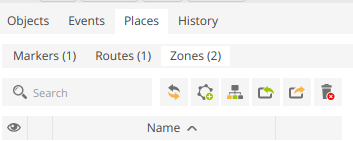
- Click the Places tab
- Select the Zones sub-tab
- Press the "Add Zone Button"
Using the popup properties window, enter a name for the zone, choose a colour and define any other features.
NOTE: Before you can save the zone, you must define it's boundary. You do this by clicking on the map while the popup is open to start the polygon shape, click several more times to define the boundary (you can move the handles), then either click on the first one again to finish the shape, or double-click to add the last point. To remove a point, simply click it. Save your changes to use the Zone.
Note2: When creating a geofence trigger in the App, you are directed to create the zone each time, we haven't added the "Zone Picker" yet, it's coming soon.
